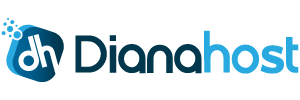CyberPanel is a next-generation web hosting control panel powered by OpenLiteSpeed. It offers a user-friendly interface and a range of powerful features for managing web servers and hosting environments.
Prerequisites
- A fresh installation of a supported Linux distribution:
- CentOS 7.x or 8.x
- AlmaLinux 8.x
- Ubuntu 18.04, 20.04, or 22.04
- Root or sudo access to the server.
- At least 1GB of RAM (2GB or more recommended).
- A valid domain name (optional but recommended).
Step 1: Update Your System
Before beginning the installation, ensure that your system packages are up-to-date.
# For CentOS/AlmaLinux
sudo yum update -y
# For Ubuntu/Debian
sudo apt update && sudo apt upgrade -y
Step 2: Set the Hostname (Optional)
It's a good practice to set a fully qualified domain name (FQDN) as your server's hostname.
# Replace "server.example.com" with your desired hostname
sudo hostnamectl set-hostname server.example.com
Step 3: Install Required Dependencies
Install any necessary packages that CyberPanel might need during the installation.
# For CentOS/AlmaLinux
sudo yum install wget curl -y
# For Ubuntu/Debian
sudo apt install wget curl -y
Step 4: Disable SELinux (For CentOS/AlmaLinux)
If you're using CentOS or AlmaLinux, it's recommended to disable SELinux to prevent potential conflicts.
# Check SELinux status
sestatus
# Temporarily disable SELinux
sudo setenforce 0
# Permanently disable SELinux
sudo nano /etc/selinux/config
Find the line that says SELINUX=enforcing and change it to:
SELINUX=disabledSave and exit the file.
Step 5: Download the CyberPanel Installer
Use the following command to download the CyberPanel installation script.
wget -O installer.sh https://cyberpanel.net/install.sh
chmod +x installer.sh
Step 6: Run the Installer
Execute the installer script to begin the installation process.
sudo sh installer.sh
Step 7: Follow the Installation Prompts
The installer will prompt you with several options. Below are the typical prompts and recommended responses:
- Install CyberPanel: Type
1to proceed with the installation. - Select CyberPanel Version: Choose
1for the latest stable version. - Install Full Service for CyberPanel: Type
1to install CyberPanel with OpenLiteSpeed. - Remote MySQL: Type
Nunless you want to use a remote MySQL server. - Set up the admin password:
- Type
1to use a default random password. - Type
2to specify your own password.
- Type
- Install Memcached extension: Type
YorNbased on your needs. - Install Redis extension: Type
YorNbased on your needs. - Install WatchDog: Type
Yif you want to monitor and restart services automatically.
Step 8: Wait for the Installation to Complete
The installation process may take some time (usually between 10 to 30 minutes), depending on your server's performance and network speed. The installer will display progress messages during the installation.
Step 9: Note Down Access Details
Once the installation is complete, the installer will provide important information, including the admin username and password.
Congratulations! CyberPanel installation is complete.
Admin URL: https://your_server_ip:8090
Username: admin
Password: [YourPassword]
Make sure to note down the admin password for future reference.
Step 10: Configure the Firewall
Ensure that port 8090 is open in your firewall to allow access to the CyberPanel web interface.
# For firewalld (CentOS/AlmaLinux)
sudo firewall-cmd --permanent --add-port=8090/tcp
sudo firewall-cmd --reload
# For UFW (Ubuntu/Debian)
sudo ufw allow 8090/tcp
sudo ufw reload
Step 11: Access the CyberPanel Web Interface
Open your preferred web browser and navigate to:
https://your_server_ip:8090
You may receive a security warning due to a self-signed SSL certificate. It's safe to proceed by adding a security exception.
Log in using the username admin and the password provided during installation.
Step 12: Perform Post-Installation Tasks
After logging in, consider completing the following tasks:
- Change the Admin Password: Navigate to Users > Modify Users to change your password for enhanced security.
- Set Up Hostname SSL: Secure your server's hostname with an SSL certificate via SSL > Hostname SSL.
- Create a Website: Go to Websites > Create Website to host your domains.
- Configure DNS Settings: If you're using CyberPanel's DNS, set up your DNS records accordingly.
- Install Applications: Use the Application Installer for one-click installation of applications like WordPress.
Conclusion
You have successfully installed CyberPanel on your Linux server. With its intuitive interface and powerful features, you can now efficiently manage your web hosting environment.