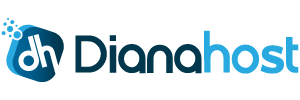By default, when you use the File Manager in cPanel, it doesn’t show hidden files. Hidden files are any file that begins with a dot, such as .htaccess. .htaccess is a common file to edit, so to edit the file using your File Manager, you’ll need to have the option selected to show hidden files. To see the hidden files in cPanel File Manager follow these steps:
- Log into your cPanel account
- Go to File Manager (Files Section)
- Click the top-right Settings button.
- Then on the Preferences window, check the option Show Hidden Files (dotfiles)
- Confirm the action by clicking the Save button
- Now you will see all hidden files (including .htaccess files) in File Manager.